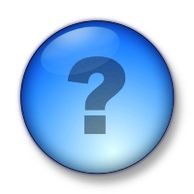Annotation
To see the video on how to use screen annotation click here.
Virtually all interactive whiteboard software comes with an annotation feature; 2Touch’s can be found within Workbook under the tools toolbar along the top of the page. The basics behind screen annotation are simple, it lets you draw over the top of any program you have running on your computer and then save it all as an image within your whiteboarding software.
Video
Interactive whiteboards take video analysis to a whole new level with the ability to stop video and annotate over it using virtual ink.
You can then take snapshots of the screen (including the video and virtual ink annotations) and send them back to your workbook page. You then have a record of the various notes made at certain times of the film.
The use of video is ideal of classes that are looking at technique (high jump, golf swings etc), film reviews, drama, etc.. Don’t forget that you don’t just have to use professional films you can use your own, or your students, recordings.
Google Earth and other free applications
The internet is full of free applications that can add something different to your teaching experience. The ability to rotate, zoom, and annotate on the earth and it’s many features makes programs like Google Earth perfect for interactive whiteboards.
Interactive Websites
Websites of National geographic, Time, discovery channel, contain educational sections that are often full of interactive games and videos.
Create scenes
Use your interactive whiteboard and software to re-create famous battle scenes or sports plays. Simply give yourself a background (a map, or field), a few soldiers/players and then recreate the movements of either side by dragging and drawing over the scene.
Brainstorming
Interactive whiteboards are ideal from creating multi-layered brain storms. The use of brain storming features, like Workbook’s connector function in the Mode Select toolbar, provides you with the ability to show connections between ideas within a page – including pictures and sound files. You can also hyperlink ideas on the page to other pages within your lesson file or outside files like internet pages, video, sound, documents, previous lessons.
Basic Games
Using drag and drop features allow for you to create basic activities such as:
 Matching
 Labelling
 Grouping
 Sorting
 Gap filling
 Ordering
Although they’re basic activities they can be applied to many different subject fields. Biology – parts of a cell, geography – layers of earth etc.
Team Quiz
Try running a team based quiz show style question session. There is a huge amount of free to use interactive games (Jeopardy, etc) to get your class involved with the lesson.
Revisiting
The brilliance of using an interactive whiteboard is that you can save any everything you do, giving you the opportunity to revisit it later on in the week or later on in the year.
Sharing the lesson
Once your lesson is complete you have the ability to not only save the notes but to convert them to a pdf file and email them off to your students.