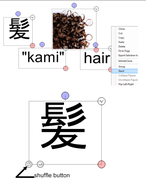As featured in previous newsletters, Stacker is unique to Workbook and allows a user to instantly create a flippable “stack” of objects on the canvas. These objects can include images, shapes, lines or text (or any grouped combination of these).
To stack objects, simply arrange them from left to right across the page, in the order in which you want them to be stacked. Next, select all the objects to be stacked, and select “Stack” from the context menu.
In Languages, this is a very useful tool for creating cue cards or flip cards – with a bit of a difference: The cards can have as many “faces” (ie objects) as you like!
In Languages, this is a very useful tool for creating cue cards or flip cards – with a bit of a difference: The cards can have as many “faces” (ie objects) as you like!
Start (for example) with a vocab exercise. Set up the target language word or phrase (in appropriate script) on the left-most side of the page. Next, type in latin characters, the approximate phonetic spelling. To the right of this, insert an image of the concept being described…. and lastly on the far right, type the English translation. You now have four objects distributed from left to right across the page. Click-drag to select these four objects. Right-click on any one of them (or press any of the selected context menu drop-down arrows), and select “Stack”.
You can rotate the object being displayed on the stack, by clicking the shuffle button on the lower left of the stack.
You can rotate the object being displayed on the stack, by clicking the shuffle button on the lower left of the stack.
Try adding a sound to the stack – such as the word or phrase spoken in the target language. This will then play when you touch the stack.
Try adding a sound to the stack – such as the word or phrase spoken in the target language. This will then play when you touch the stack.